If you are a Jio user, you will know about the JioFi 4G hotspot. This device, including Jio SIM, allows you to access 4G internet speeds through Wi-Fi on any device. That could be a mobile phone, tablet, laptop or a smart TV. If you already have a JioFi device and want to know How to Change JioFi Password and Wi-Fi Name (SSID), this article for you…
It is absolutely necessary to lock your JioFi hotspot device with a strong and secure password to prevent unwanted connections. Your internet connection is more secure if you update your JioFi password regularly. To change JioFi password, follow the steps described below.
What is JioFi?
LYF-powered JioFi is a portable broadband device that Reliance Digital brings to you. JioFi devices allow multiple users and mobile devices to access Jio’s 4G high-speed internet connection by creating a personal Wi-Fi hotspot. LYF-powered JioFi devices can connect a minimum of 10 devices + 1 USB connection. Some models have the ability to support many more connections.
Buy JioFi From Here BUY NOW
How to Change JioFi Password & Wi-Fi Name (SSID)?
There are 7 steps to completly change JioFi password and SSID for your JioFi device. See thease 7 steps carefully to change JioFi password or Wi-Fi name…
Step 1: Connect the Device to Your JioFi Over Wi-Fi or USB
First, you must connect your device to the JioFi hotspot device. This can be done either with a wireless connection or with a USB cable. If you don’t have a cable you’ll have to settle for the wireless option.
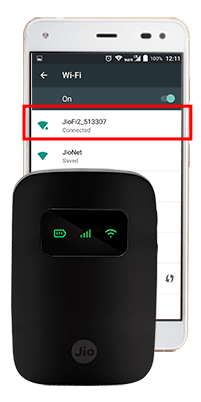
Step 2: Connect Browser With Your JioFi Admin Panel
Once you connected with your JioFi, open the browser on your device and type the URL or Ip Address: http://192.168. 125.1 or http://jiofi.local.html and press enter.
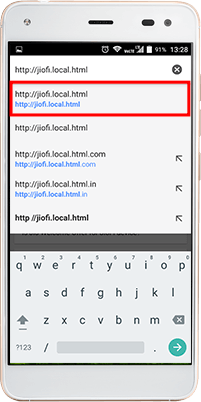
Step 3: Login With Admin Panel
You’ll see a button labeled as “Login” in the top right corner of the page. Click on the “Login Button” you will be redirected to JioFi Login page.
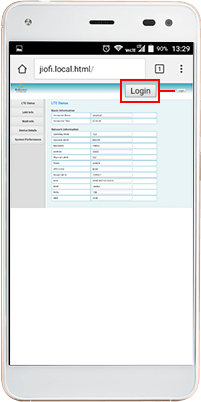
Step 4: Input Your Login Details
When prompted enter User ID – administrator and Password – administrator and tap on Login (By default the User Id & Password is- administrator)
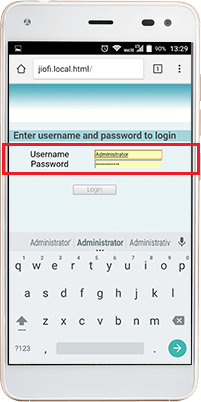
Step 5: Navigate to Wi-Fi Configuration
After Login with your User ID and Password click on Network » Wi-Fi Configuration a new tab opens on your computer/mobile screen.
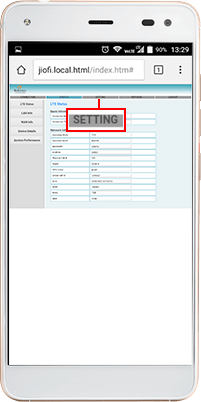
Step 6: Change JioFi Password & SSID
Change JioFi Name (SSID) and Security Key (Password) to the desired value. It should help secure the device, but you can also customize things further by changing the name of your network.
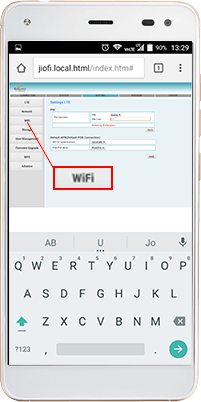
Step 7: Check & Save
After putting your new JioFi Password and SSID, recheck your input password and SSID details and simply click on the Save button.
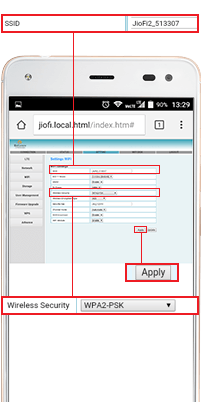
Useful Video For Change JioFi Password & SSID
After completing these 7 steps, you can easily change JioFi Name (SSID) and Password in your JioFi mini hotspot device.
If you have some doubt just watch this video tutorial for step by step guide & better understand this topic.
JioFi SSID and Security Key Change {FAQs}
1. How do I change my Jio WiFi password?
- Switch on your JioFi device.
- Connect your phone or a laptop to the JioFi device.
- Access the configuration interface on a web browser.
- Log in to the interface.
- Change the WiFi password.
- Choose a password and save Settings.
- Changing the JioFi’s network name (SSID)
- Changing the JioFi’s login ID and password.
2. How do I Reset My JioFi Username and Password?
Watch this video tutorial for step by step guide & better understand this topic.
3. How to Connect JioFi Without Password
- Go to Settings and Turn on Wi-Fi of your phone and you will see your router name there.
- Now click on more options and choose WPS Push Button. Now your mobile phone is ready to get connected with any router. It’s time to enable WPS in Router
- Press and hold the WPS button of your Jiofi given at the side of JioFi. Now you will see WPS icon on the main LED screen of your router. Hold the button for about 6 – 10 seconds and then release it.
- Now your mobile phone will connect to the Jiofi router automatically.
Conclusion
In this post, we write about How to Change JioFi Password and Wi-Fi Name (SSID) on your JioFi mini hotspot device. If you have any problems, you may ask, even if you have any doubt to change the JioFi password email me or comment below I definitely answer it, and if this information is good and you like it, then share it because sharing is caring and stay tuned with FME Infotech.
You Might Also Like:


Nice Information Sir…
Thank You, Ma’am…
Please Visit Again.